Plain text alternative to Scrivener's "Scrivenings" and it's ability to rearrange and order files?
Scrivener has the ability to view multiple individual documents as one file.
Viewing the files 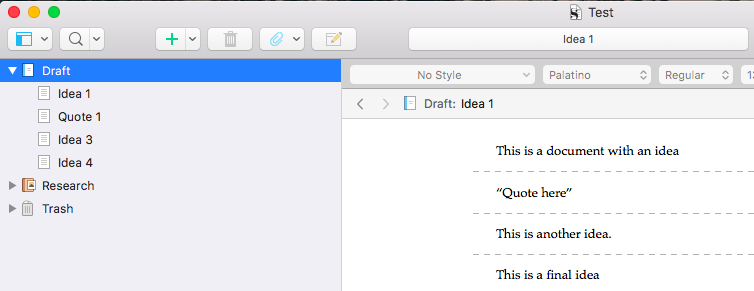
You are still able to edit individual files while in this combined view.
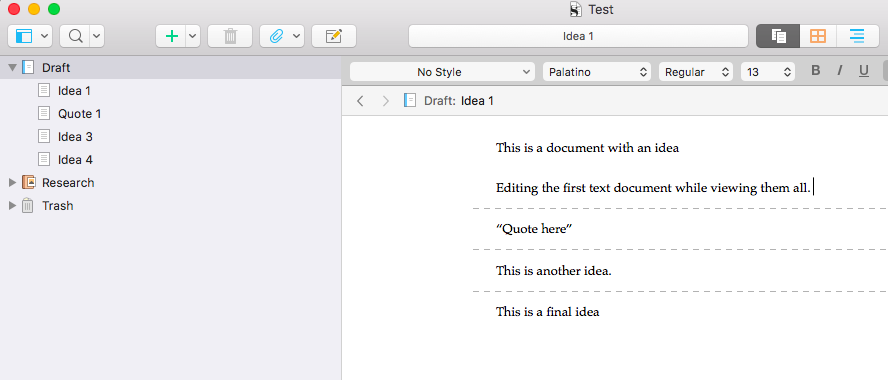
And you can also rearrange the order of the files and have this reflected in the combined view.
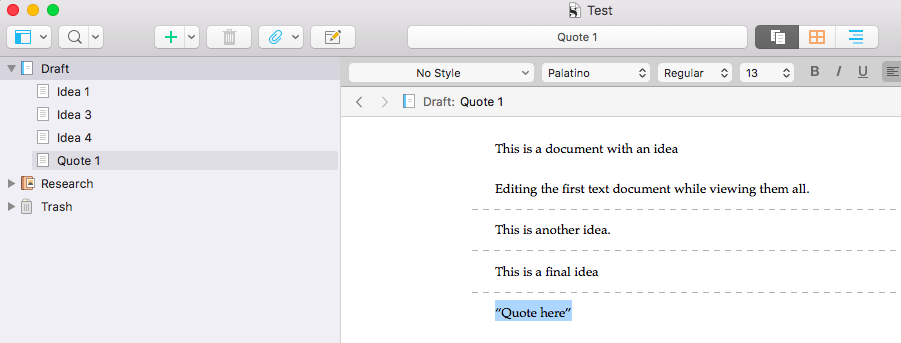
This function seems incredibly useful for arranging and editing a final piece of writing.
Is there any plain text editor/viewer that is able to give the same functionality?
The ability to rearrange the order of the files could be replicated by placing then editing number at the start of the file, though this would be cumbersome to do manually. It would be great if a piece of software could automatically edit numbers in at the start of the file name as individual files are rearranged, but this might be asking too much.
Is any software able to show multiple notes in a "Scrivenings" like view?
Howdy, Stranger!
Comments
I'm not aware of a plaintext app that offers something similar to Scrivener's "Scrivenings" mode. Ulysses (while maybe not a pure plaintext editor/viewer) offers a "glue" feature that might be used in a similar fashion (I haven't used this myself, though).
Anyways, I agree that a "Scrivenings"-like mode can be very useful. Some time ago, I've made basic steps towards this, i.e., multiple selected notes get presented together in my app’s editor view:
However, this still lacks crucial functionality:
Other apps that can present multiple selected notes in the same editor view:
It may be possible to do something similar, at least to read the document, by using an "outline" document, a language-specific transclusion syntax, and a viewer like Marked. The Marked docs have a section on multi-file documents.
From the sister thread at the MPU forums: Zettlr has a Projects feature which allows to concatenate files in a folder on export.
This would handle at least the preview aspect of the Scrivenings mode. Re-ordering of notes might be done via the Project files list.
To add to what @alexchabot shared -- the functionality Marked employs is often called "transclusion", which means that the transcluded files are essentially pasted into the source document. Can be project outlines, or notes including notes.
We've also talked about assembling drafts from outlines in the forums and a compiler script I wrote might help:
https://zettelkasten.de/posts/zettelkasten-outline-script/
Compared to an editor that concatenates individual files into a consecutive document, this is a crutch, but the best we have at the moment.
(That being said, you can find plugins for extensible editors like vim or emacs that do file transclusion inside the editor instead of in a generated output. But the cost of switching to emacs can be tremendous )
)
Author at Zettelkasten.de • https://christiantietze.de/
And is sometimes dependent on extensive third party nagging.
I am a Zettler
The outline combining notes per their ID (not file names) is definitely a powerful tool! With the appeal of keeping everything “inside the system”. I’ve just finished to review my thesis and change it into a “book version”, and that approach helped a lot. It was better than Ulysses cards. But, it should be noted, I already had a basic structure of chapters to work on.
The problem with implementing it as a tool is perhaps how to create something suitable for general use. I’ve got the work done with a script much tailored to my tastes (and, yes, emacs...).
And this is a demo for the "Zettel Composer" script:
@brunoc You've been cooking a lot of cool tools in secret! The composer script looks super useful -- it even comes with a file/folder watcher! Please add a README to instruct us how to get this up and running
Author at Zettelkasten.de • https://christiantietze.de/
Looks great @brunoc! If only I weren't so intimidated by emacs...
Even I could learn the basics. Give it a try and dedicate an hour per day for a month and you are down to it. (I went 20 hours on a weekend straight and it was enough)
I am a Zettler
Oh yes! I've been playing with it for a year now. I think time is due to make it public...
You can kind of replicate this with - for example 1 - iA Writer. But you need to open 3 different windows. In the first window, you have an Index-File, where you insert all the other files (they have to be in the same directory) with a pretty simple syntax. There you can rearrange them with copy and paste. In the second window you have your glued text but it is not editable, because it is just the preview of your Index. But whenever you change the order in the first window, it will be reflected in the second. Sadly you can't directly go to editing in the second window so you need the third one for editing the files you represented in your index file. It's not as smooth like in scrivener but the easiest solution I can think of.
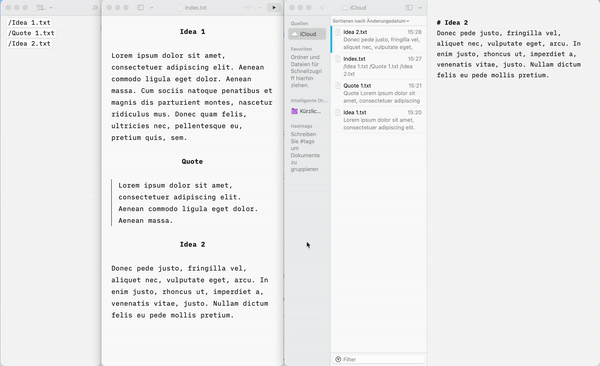
I think you can do this with every editor that supports preview and this kind of syntax; Obsidian for example. Or every editor wich is capable of streaming a preview to marked2.
I never used iA Writer before. This was just for the purpose of demonstration. ↩︎
One disadvantage of iA Writer is its being unsupportive of the wiki link "standard" (
[[1234]]). In consequence, you are unable to use outlines with wiki links to the content notes in your index, which is much neater, I think.If you have some familiarity with the Terminal and with executing commands from the prompt, check my post on the script I use. I did a job of trying to document it.
You are right. But wiki links are not required for replicating the functionality that was asked for in the first place. Nevertheless if you want them, just use Obsidian etc. As I stated above:
//
Of course. This solution is superior in the regard of pure functionality and neatness. But I consider the terminal 1 and even automator (at some point) to be tools for „powerusers“. And they are not everyone‘s cup of tea. So I just presented an option where these are not required.
But I consider the terminal 1 and even automator (at some point) to be tools for „powerusers“. And they are not everyone‘s cup of tea. So I just presented an option where these are not required.
off-topic: Although I am comfortable using the command line on linux, I found using it on MacOS and Windows at best unnatural and at worst utterly frustrating. So the terminal is always my last resort on these operating systems. ↩︎
The Archive/Marked2 Live Preview
Subatomic: "Scrivenings" mode behavior using The Archive and Marked2.
Using just The Archive and Marked2, I think I have come close to 'Scrivenizing' a workflow for writing anything longer than a blogpost using preexisting zettel and mixing with new zettel.
I've created a short video show roughly a workflow starting to develop around the live preview and the ability to write in small (atomic) fragments and use an outline to rearrange them. This is early days. I'm a beginner and my workflow likely will develop more and change.
I'm sure many of you will see errors or gaps in my understanding. Please share them with us.
Once again I removed all dough that I'm an idiot. Fumbling with the microphone, stuttering, um-ing which I removed the vast majority in post-processing.
After editing and rewatching this several times and almost giving up and saying the hell with it all, here it is. I forgot to mention a bunch of important things, some of which are mentioned below -
1. Here is a screenshot of the menu item that calls Marked2 from the zettel in The Archive and initiates the live preview. I used the keyboard shortcut ⇧⌘E.
Will Simpson
My peak cognition is behind me. One day soon, I will read my last book, write my last note, eat my last meal, and kiss my sweetie for the last time.
My Internet Home — My Now Page
@Will Thank you for sharing such a detailed and thoughtful response! That was a great video and clearly explained everything.
Also, the keyboard command for moving whole lines up and down is a very useful tip.
@Jon I would guess from the date of your original post above that you asked about other software with a scrivenings view after I mentioned Scrivener in your earlier discussion about tagging individual sentences (rather than the entire note). I would add, after reading everything above, that if you are still interested in tagging individual sentences, Scrivener is probably still superior to everything else mentioned above, because in Scrivener's split-window view you can see a multi-column outline view of all your tags and other metadata (this is different from the binder outline on the left side) in one pane, while you view scrivenings in the other pane. You can see Scrivener's multi-column outline view in screenshots in some blog posts: Magic Metadata: Using Scrivener for Drafting and Revising by Alyssa Hollingsworth and Scrivener's Forgotten View: The Outline by Gwen Hernandez and The Scrivener Inspector: Meta-Data by April Dávila. This, together with other features such as saving meta-data searches as collections and easily editing meta-data in the inspector pane, makes Scrivener more attractive than any of the alternatives above if you put a high value on working with meta-data such as tags. (I'm not trying to be a salesman for Scrivener, just pointing out features you may have overlooked.) Is there a reason why you are looking for an alternative to Scrivener? Is it just because you are looking for something more like a plain-text zettelkasten?
I find Scrivener to be incredibly useful to organize an outline and then gradually fill in outline items with writing, while re-organizing as I think through how the different outline elements are related to each other and how they should flow.
I haven't found an equivalent that lets me organize structure and content as I work, but in Markdown. I'm now thinking that I'll keep using Scrivener, and use Markdown rather than Scrivener's RTF-based formatting inside Scrivener itself.
Has anyone found a workflow with Obsidian (or similar) that supports this approach?
@redasadki said:
This (writing in Markdown in Scrivener) is exactly what I do when I use Scrivener, and it is what many people do judging from posts in the Scrivener forums, and it is well supported by Scrivener since you can compile to Markdown as a final output format.
@redasadki said:
You can use Scrivener's "Sync with External Folder" command to write a collection of plain-text files to an external folder that will be synchronized with the Scrivener project, and you can browse and edit the external folder in an application such as Obsidian. The external folder does not preserve all the structure of the Scrivener project, so Scrivener will remain the primary application for that project (at least until compilation), but syncing to an external folder does allow manipulation of the content outside of Scrivener.
I was about to ask around a similar question and found this post.
iA Writer is my go to writing app. And I quickly leave it when the text starts requiring structure. Using the library does not work because it only allows organizing by name or modification date. So no playing around with the structure.
Ulysses has been helping me with my thesis but I don't find its organization useful for long academic writing and I don't like the hiding of files. The subscription model weights in when thinking about its flaws too.
I have embraced the plaintext and WYSIWYM philosophy a long time ago. However, ideas like the one in this post got me rethinking. Do I like all the markup around the words? Footnotes being loose around the text or the whole URL in the middle of a paragraph when I link somewhere? More over, there should be very sophisticated and effective tools to organize and revise text or track and insert references and bibliography.
For the second part I don't think there's a better and more sustainable option than Zotero and BetterBibTeX to produce both Word documents (to upload to collaboration platforms or send for revision) or typeset with LaTeX if you can just hand PDFs as a final product. The organization part seems to be missing.
I'd be willing to pay for a plain text version of Scrivener. An app that mixes the organization style of Scrivener (scrievenings, metadata, outlines, project-based etc) with the simplicity of the iAWriter editor. I don't think Ulysses can fill the spot for academic writing. Also most of these apps are focused on fiction writing and their examples are usually of this type of work. Hence the fascination with clutter-free zen-like no distraction writing.
@d503 said:
You don't mention whether you have tried Scrivener. As @redasadki and I were discussing above, many people use Markdown in Scrivener (e.g., for output to Word and/or LaTeX via Pandoc). It's not quite the same as a plain-text editor, but it works well. This may be a situation where it is best to learn, as Christian taught in his classic blog post, how to program yourself for productivity and stop searching for the ideal software. The ideal can be the enemy of the good enough. If there is something in particular that is stopping you from using Scrivener, someone in the Scrivener forums may be able to help you work around the issue. I don't see any serious dealbreaker in what you have written above.
@Andy you're right, I didn't mention it but I'm working now on markdown in Scrivener for my thesis and articles. The link to the forums is particularly useful, thanks a lot!
I think Ulysses would suit you best. Ulysses has the glue feature (work on multiple individual files as one document). Ulysses can also read and edit plain text (.md and .txt) files stored on external folders on your local hard drive: see https://help.ulysses.app/kb/guide/en/external-folders-ZfPYZQCwid/Steps/1048491