Image based notes
I just watched this and thought: that's what's missing from the discussion around the Zettelkasten.
If Luhmann was content to put just text on zettels and connect them in his Zettelkasten, then fine. That was Luhmann's personal style. That was good enough for him - and for all of us when looking at how productive he was with it ;-)
But to make it almost canonical to limit zettels to text (even Markdown text), to me is entirely constraining and besides the point. Physical zettels have just their form as a limitation: a piece of paper. What you record on it is up to you. Write text, draw a picture, even record a tune (in the form of musical notes).
Digital zettels don't have a size limitation anymore.
But what is limited severely by repeating the mantra "stick to text" (on your hard drive) is the expressiveness of a zettel.
As Ralph Ammer puts is: Drawing helps our intuition, helps us think, helps our imagination, and lets us communicate more effectively and efficiently.
To me that means: Whatever tool you use for your Zettelkasten, it should be a tool which makes it easy to not use just text to record your thoughts. Drawings (images) should be first class elements of a zettel. Because then we are free to add drawing to our list of thinking tools and need not fear to leave them out from our Zettelkasten.
Here's my zettel for Ammer's presentation including of course one of his drawings:
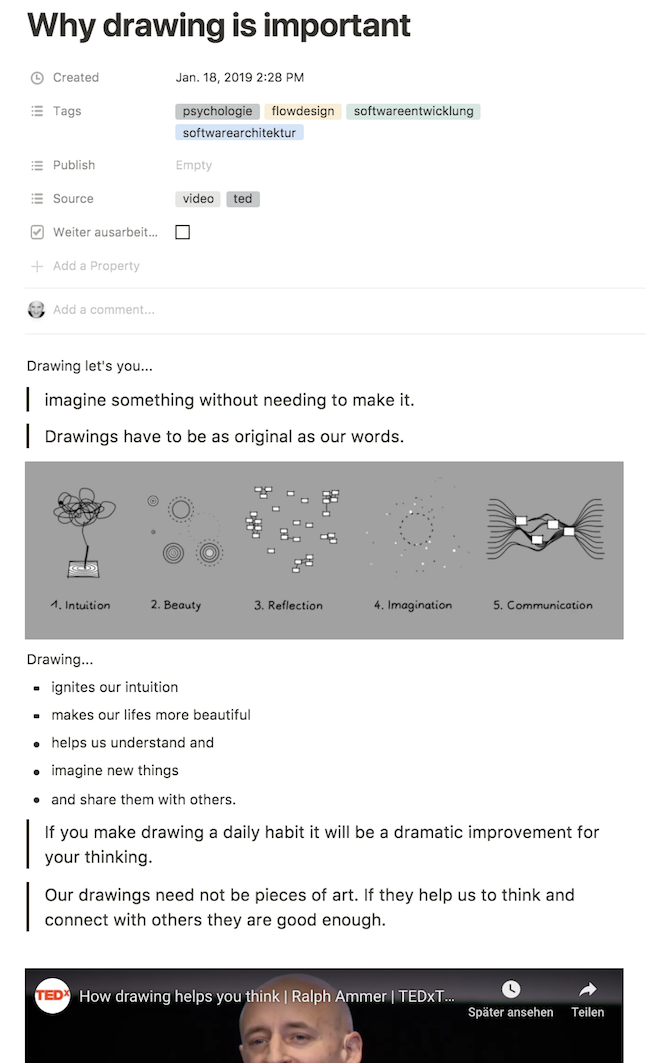
Howdy, Stranger!

Comments
Thanks for that. I am new to the zettelkasten method but I like to draw and have some experience in the fine arts so I find a more visual approach to the zettelkasten appealing.
Visuals are perceived faster a lot faster than text
I know from personal experience that if I draw a quick doodle that may be unrecognizable to others but which I recognize that it can act as a mental cue for whatever I was thinking or feeling at the time or as a a cue for what I was trying to convey with the sketch.
Based on that I theorize that if you draw a quick doodle of a graphical representation of a concept or even an abstract representation of how that concept makes you feel (it doesn't have to be recognizable to others) as long as brain recognizes it will act as a visual shorthand to that concept rather than having to parse a sea of cookie cutter text that all looks alike.
Colors can also be helpful as a cue although you need to be careful with them in that you both don't want the color to distract you from the information or to clash so much with the surrounding colors that it becomes distracting. So picking a muted color palette would be a good idea. Theoretically you could tie different colors to different concepts or topics but I think it would be very challenging if not completely impractical to make a color system that is flexible enough to deal with the potentially unlimited concepts or topics that can be broached in a zettelkasten.
The above point on color makes me think that if someone grabbed random photos or art of the internet to add to their Zettelkasten that this might act as a visual hindrance if it is too visually busy (draws too much attention in an unrelated fashion to how important the concept is) or is too colorful which also draws a lot of attention. A potential solution to this might be to seek out very simple designs to represent a concept or draw your own graphical representation. If an image is very colorful either convert it to black and white or convert it to colors from a very limited color palette that you have picked out.
While you may over time eventually forget what the visuals represented as long as the image is acting as a thumbnail for text rather than as a standalone image later on you can use the text to recall what the visual was a cue for.
Wow this a long post, I originally intended to simply tell you that I liked your post.
lol
Thx for the link.
I very much relate to what you wrote. And it reminds me of sth Ralph Ammer said: As long as feels he cannot yet draw something he thinks he hasn't understood it (or does not yet clearly see it).
Writing helps thinking, drawing helps thinking. (Yes, talking a walk also helps thinking but does not produce a recognizable result ;-) )
I use a reMarkable Tablet to take handwritten notes and occasionally drawings.
These then get pasted into InfoQube either as bitmaps or after OCR.
I think the inclusion of drawings and diagrams adds a whole new dimension to the notes, it isn't always necessary but having that as a possibility is essential in my opinion.
In greek, the word for writing is in fact graphe, from which our "graphics" comes from. It's more literal sense is "to carve."
I'd love to see images in the Archive as well.
@Paul_J_Miller So seem to be happy with the reMarkable. Have you tried an iPad Pro, too? If so, why do you like the reMarkable more?
As for reading: Reading PDFs on the reMarkable is possible. But when you annotate it with handwritten notes, can you export them with the PDF to a Win/Mac desktop?
Is reading of ePub/mobi files possible, too?
@ralfw, I did try the iPad in the Apple Store in Meadowhall Sheffield and an annoying over-enthusiastic sales person came over to 'help' me and demonstrate it.
I didn't like the slick smooth screen on the iPad, when writing you need some friction with the page. Also annotations to typed notes on the iPad didn't move when the text was edited.
I have the view that Apple products in general are overpriced and over hyped, however having said that the reMarkable Tablet is also over priced, it is somewhat of a niche product and so it is not produced in vast quantities.
It does work very well as an e-reader for PDFs and ePub files (those files without DRM) but not mobi files. The annotations on PDF files are transferred back to my Windows machines, I imagine the same is true for Macs.
The annotations are visible in Adobe Acrobat Reader and PDF-Xchange viewer but not all PDF viewers support this feature.
Thx for the info, @Paul_J_Miller!
I don't know anything about the reMarkable Tablet or annotations to typed text but as to making the screen more paperlike and a more affordable non-pro version of the ipad that is apple pencil compatible there are options for that:
The latests non pro ipad is $330 before tax if you don't get any storage upgrades, $430 with them (It is only compatible with the first generation apple pencil not the latest second generation apple pencil)
Apple pencil compatibility list.
You can add a screen cover to your screen on the ipad to give it more texture like paper although over time this will wear your nib down so you may need to buy replacement nibs. The video below is just one example of such a product.
Trying out PaperLike iPad Screen Protectors
I have a tangential desire here, which is that some kinds of thinking I only do effectively using pen and paper. I have become one of those Fountain Pen People, and there is something about the physicality to that seems to access a part of my consciousness that typing, or drawing on a tablet, doesn't.
My interim solution for this is to scan images of the things I write that I wish to keep, and link to them in a relevant zettel text file. This works well enough, but I do wish for something more immediate sometimes.
@Paul_J_Miller if I may ask, what software do you use for OCR? This was the only reason I hung on to Evernote as long as I did, and I'd love to find a replacement for that functionality.
@mediapathic I'm using Office Lens on my iPhone to scan single pages when I'm on the road. Office Lens is free and also does OCR.
Or when I'm at home I use my trusty ScanSnap iX 500 with the accompanying software. It's fast and reliable.
Oho, I did not know about that. Thank you!
@mediapathic If I may add my 2¢: I use Readdle's ScannerPro for iPhone with OCR and very much like the app for what it does: not getting in the way of taking pictures, finding page borders for me, and syncing b/w PDF files over Dropbox.
Author at Zettelkasten.de • https://christiantietze.de/
Oh man. I already have ScannerPro and did not even realize it did OCR
For me, a sirious limitation of drawings and scanned text is that you can't change the digital pictures once they're out of your scanning/drawing system and in your knowledge system. This creates a boundary between writing and reading when you want to change something later on (this depends on the system your using, of course. But still, even double clicking and waiting 5 seconds for a different editor to open can be too much).
So for me, a graph or a diagram that explains or elucidates something is fine, as it's unusual that a detail needs to be changed - often the whole diagram is imported from some source rather than self-made (I'm a very poor drawer). Scanned text, mind maps, or Visual Notes I transcribe into easy-to change plain text as there will very likely be additions/changes down the road.
Another slew of problems come with mathematical notations, though. Depending on your system, that's impossible (plain text), to mildly annoying (LaTex-style formatting) to frustrating (when you need to write equations in another program, export it as picture and than import it into your ZK system. Grr, Evernote....).